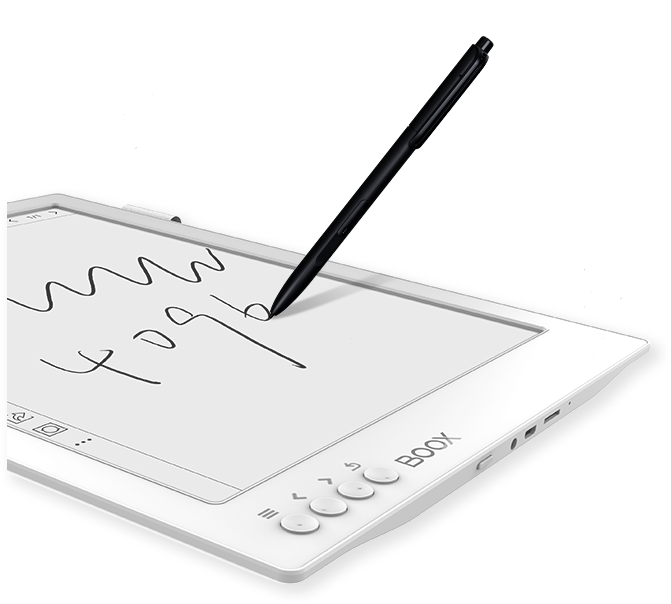
Last year I had my children read from Kindle for their English books and then uploaded my own Chinese books but the problem with Kindle is the screen is so small, it’s not really Chinese compatible and Amazon doesn’t have any Chinese books that my children can read so trying to load Chinese on Kindle is extremely frustrating!!!
Then I looked at other brands of readers that do have Chinese books for sale:
- Kobo – Readers are $300 roughly and they don’t have a lot of children’s books.
- Readmoo – Readers are called Mooink and they’re also about $300+ for a reader and again, you’re limited to their books only. Way more children’s books than Kobo but again doesn’t have everything.
- Books.com.tw – Doesn’t even have an eink reader only an app but has many children’s books.
So do I buy all of them? I wanted all 10″ readers so my kids can have a better time reading. However, it seems ridiculous that I have to end up spending $1000 to get English and all the Chinese books that are available.
Then I found Boox!!!! Here’s what it can do:
- Has Android 6.0 so you have Google Store at your fingertips. This means ALL OF THE ABOVE BOOKS ARE AVAILABLE TO YOU WITHOUT BUYING A SEPARATE READER.
- Many apps out there give you
free Chinese books… FREE BOOKS… FREE BOOKS!!!
- Has WRITE ON feature and feels just like paper! This means I can have my kids write their workbooks right on this if I have a PDF or Word Doc or any image of the page. I’ll go more into these later.
- Has READ ALOUD feature. Yes, it reads both Chinese and English. YAAAHOOOOOO.
- The screen is huge just the way I like it. There’s even a 13.3″ option.
- There’s a model that has backlight.
- It’s using E INK, this means your eyes won’t be staring at an LED screen and your kids eyes will be saved and they’ll thank you later.
- It has a BROWSER … yes, you can use it too mommy and daddy… and save your own eyes.
- You can even watch VIDEOS if you wanted to but obviously E Ink is in black and white.
- Use a BLUETOOTH KEYBOARD AND HEADPHONE!
Here’s a general introduction of the Reader:
What I have above is the 10.3″ and the 13.3″. Personally I love both because the 13.3″ I will use for myself at home to read magazines and books that have tiny print and I can enlarge it to the screen. Yay! Also, the screen is a full sheet size of paper so it’s great if I want to write on it and print out notes later or share notes or have my kids do their homework on this. 10.3″ is really big as well and I found writing to be the same experience. Since I can’t decide, I am bought both!
Notepad and Writing Platform
I use this to have my kids write me letters in Chinese and English now. They also take notes inside it so we’re not wasting paper. You’ll see in the video that there are many different types of paper that you can use with it:
- English writing lined paper in different widths and guide option for beginning writers.
- Chinese boxes… yes… CHINESE BOXES.
- Music staff sheets …… this is like heaven calling to me because I hate keeping track of her loose leaf staff sheets!
- Shopping lists, grids for math and science, etc.
- Upload your own!
You can adjust pencil widths, pen widths, you name it, it can probably do it. The eraser option is pretty great too. You can erase a whole stroke to save time or use it like a real eraser which just erases where you rub. Dandy!
Reading Chinese and Writing On the Page to Take Notes!
I ABSOLUTELY ADORE THE FACT THAT I CAN WRITE ON THESE. It’s like a ticket for my children to write on the books, take notes and circle out phrases they don’t know and for me to write notes on it all WITHOUT DAMAGING ANY OF MY PRECIOUS, SO VERY EXPENSIVE, HARD TO GET, CHINESE BOOKS!!!!!!!!!!!!
Shhhhhhhhh…….. but let’s just say, I can scan any page, any workbook, and load it on here for them to do and never have to carry any heavy workbooks with me again. Math, English, Chinese…
Saying Goodbye To my 6 Inch Kindle…
Ok, my Kindle… 6″…how sad… oh how sad is that… My kids are reading on 6″ Kindles. It’s not even big enough to match a real chapter book in real life. Since this is on an Android platform, I have loaded Kindle and Audible Apps on here. This means… I can read Kindle AND USE the read aloud feature with Audible!!!!! I also have Kindle’s word wise, dictionary and everything else all in there. I had to pinch myself because it felt too good to be true.
Read Aloud Text to Speech Feature with Chinese!!! Dictionary! Notes! Highlighting!
I was even more surprised to see that the text to speech feature that we have on our google devices is also available inside this. I’ll show you how this machine can read Chinese given that it’s a readable document and not a pdf. This mean it’ll read anything in word format, ebook format that was uploaded where they recognize fonts and words, etc. It’s the same in Kindle. If they loaded the book where you can change the size of the fonts, it will read. I love the other features:
- Highlight things you want in the books.
- Use dictionary feature to check up words you don’t know. You are able to download Chinese English dictionaries to support this.
- You can take notes inside the book.
- You can change text from Simplified to Traditional fonts as you wish!!!!
Your Own Tracing Worksheets
Do you want your child to trace words, draw things through tracing or writing Chinese where you can use the worksheet over and over and over and over again? No more transparencies, no more printing a bunch of paper. I can now have my kids write on these, trace words and just make copies over and over and over again in here without printing anything. We also do math on there and use as scratch paper. It’s pretty phenomenal. Here’s an example of a tracing worksheet you can do. You can also “take a picture” out of any book and then load it on here for writing practice.
Price Comparison between Different Readers and Some of the Reading Apps Available
There are A LOT OF READING APPS on Android! I mean a LOT!!!! One of the ones I found that’s super cheap and has a great selection of bridge books for a flat fee is : Mybooks. I’ll go over this in the following video. They also have a shop that comes with the reader where I get a lot of FREE Chinese books… and can switch from Traditional to Simplified text anytime I want.
Basically the apps I use are: JD, MyBooks, Kindle, Readmoo, Kobo and 博客來. This is enough to satisfy our needs for say.. the next 10 years.
Youtube Videos and Other Videos
Ok, normally you would want to view videos on a colored screen and seriously E Ink isn’t fast enough to watch HD but having said that, if there’s a video in a webpage that you just want to view fast without pulling out your computer or phone, you have the option to do that. You CANNOT DO THIS IN ANY OTHER READER!!!! I’ll show you what a Youtube video looks like. You’ll need to put it on A2 setting so that the screen refreshes a lot faster for the video to go through.
Transferring Files, Web Browser, A Look at the App Store
Here I’ll show you how easy it is to transfer files into the Boox. I’ll also show you how scrolling the web looks like and some options in the Google Play Store.
Comparing Sizes:
To learn more about their readers, you can go to Amazon and read their specs and reviews:
Boox Amazon Store: https://amzn.to/2FMQXzF
Some stuff I’d like to note that things I don’t like:
- Because it’s based on e ink, it won’t be as fast as a regular tablet. That’s something to keep in mind. Although it has the CPU of a regular tablet (which is fast), due to the fact we’re reading on e-ink… it won’t feel as fast but I have zero issues with that since it was E Ink that I wanted in the first place to save my eyes and my children’s eyes.
- Setting up the tablet was easy but you will know how to sign in to your Google account. If you’re an Apple user, it may take a few more minutes to figure out or signup for an account. I had no issues with it.
- I wished the 10.3″ Model has a pen holder on the side like the Anniversary 13.3″ version.
- I wished the 10.3″ version also had an audio jack on the bottom like the 13.3″ version.
- I wish they were CHEAPER!!!! However, since it saves me from spending $1000 for buying three separate readers that don’t have all the options above or a write on feature. Plus, I get lots of Chinese books for free!
- If you’re only using this to read English, do not care about the writing feature, I probably stick with a large Kindle to save a little money.
We are having a groupbuy on this… in our Facebook Group:
https://www.facebook.com/groups/motherlynotes/
Quantities are limited so it’s limited to group only.
Here are the three models we’ll be selling:
- Note Pro and Nova Pro has backlight
- Max2 Pro comes with a wool sleeve but I would probably get a cover anyway. Note Pro and Nova Pro have a smooth glass top that’s flush instead of having grooves while the 13.3″ have a Carta screen (like the one shown in video)
- Inventory to arrive sometimes late May 2019.
You can also visit their Amazon store if you’re interested in other models:
Boox Amazon Store: https://amzn.to/2FMQXzF

Here are the leather covers you can get with it.
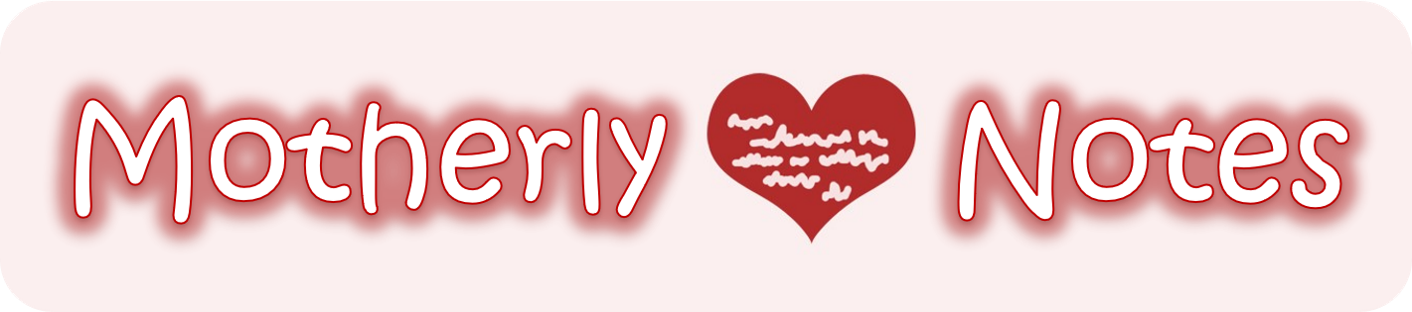



6 responses to “Onyx Boox Reader Review – Tool for Teaching Reading, Writing, Etc.”
Do you happen to have a zipfile on dropbox, onedrive of the chinese/math worksheets you use?
Thanks!
LikeLike
Are you in our Facebook group motherly notes? We have posted a lot in our group.
LikeLike
Do you happen to have a link where we can download the chinese/math worksheets your kids use? Thanks!
LikeLike
[…] years ago my friend organized a group buy for Onyx Boox e-ink tablets. I recommend you read her post since it covers basically everything you need to know. I resisted jumping on the bandwagon as I did not feel my son was ready for e-reading at 6 […]
LikeLike
Just out of curiosity, do you or your family still use an ipad or does it also replaces that? Thanks.
LikeLike
We don’t use iPads for the kids because we don’t let them play video games and we didn’t want their eyes going bad reading on the iPad. I don’t think this would be an iPad replacement because you cannot do let’s say, zoom meetings on there? It’s wonderful to take notes, do homework, and read though! The paper look definitely is better for eyes!
LikeLike